Creating documentation is a time-consuming but necessary part of business especially if you’re an IT professional.
What if I told you there was a program that captured every click you made, took a screenshot and saved it in an html document automatically? What if I said it was also free and built into Microsoft Windows?!
Interested?
If you are a support tech or technical writer this may save you a lot of time and effort. The program is called Problem Step Recorder.
Microsoft uses this tool (previously called Problem Step Recorder) to record a user’s every click when troubleshooting a problem for support, but this built-in Windows tool is a great tool for IT staff to quickly create process documents.
- Just type “Steps Recorder” or “PSR” into your Windows start search bar

2. Press the Record Button and start the process you want to record, such as how to perform operations on an app.
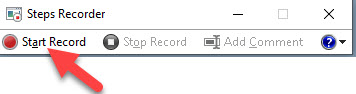
Steps Recorder (a.k.a. Problem Step Recorder) will take a screenshot of every place you click your mouse on a shortcut or a link or an application. It also captures if you left-click or right-click with your mouse and writes it out so the procedure is documented.
3. After you are done, click the “Stop Record” button and a file will be generated with all the clicks and associated screenshots. A folder is also created where all the screenshots are stored. The file is an htm file that can be edited with Microsoft word to add additional notes if needed.
Here is a sample of what the output looks like:
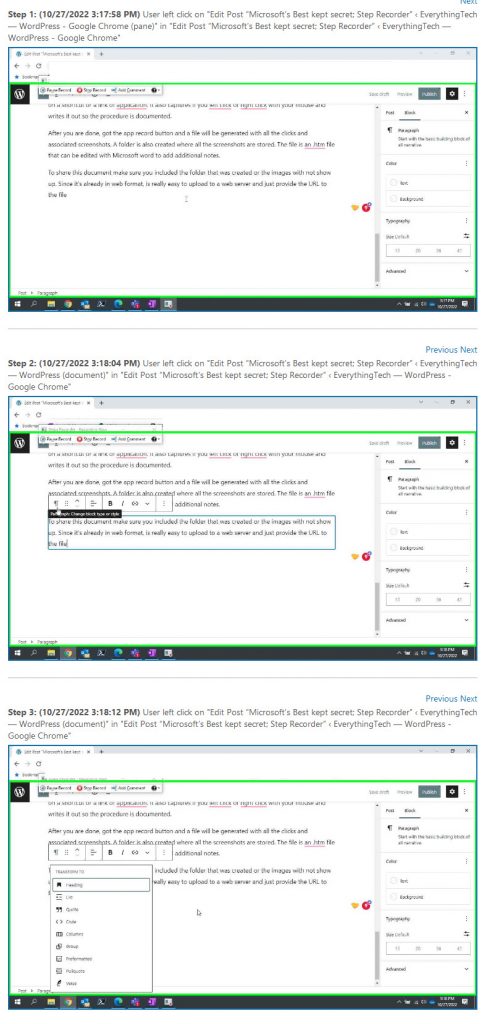
4. Click Save. This will save the content and images as a zip file
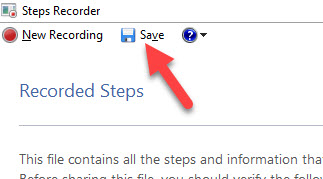
To share this document make sure you included the folder that was created or the images with not show up. Since it’s already in web format, is really easy to upload to a web server and just provide the URL to the file
Go give it a try! I hope you find this hidden gem as useful as I did.